Usually I would set up a Linux dhcp server using the dhcp3-server package. With the arrival of Linux Mint 12 the configuration is slightly different. This tutorial will outline the new steps.
First thing to do is to give your server a static IP address.
Now we need to install the dhcp package. Open up a terminal and type:
sudo apt-get install isc-dhcp-server
There are two main files /etc/default/isc-dhcp-server and /etc/dhcp/dhcpd.conf~ which we will need to configure so lets take the first. Open up a terminal and using your favourite text editor type:
sudo gedit /etc/default/isc-dhcp-server
You should get the following:
———————————————————————————————–
# Defaults for dhcp initscript # sourced by /etc/init.d/dhcp # installed at /etc/default/isc-dhcp-server by the maintainer scripts
# # This is a POSIX shell fragment #
# On what interfaces should the DHCP server (dhcpd) serve DHCP requests? # Separate multiple interfaces with spaces, e.g. “eth0 eth1”. INTERFACES=”eth0″
————————————————————————————————–
Replace eth0 above with the name of your network interface that you want the server to lease addresses on. Onto the next file. Open up a terminal and type:
sudo gedit /etc/dhcp/dhcdp.conf~
which should give you the output below.
————————————————————————————————-
# # Sample configuration file for ISC dhcpd for Debian # # Attention: If /etc/ltsp/dhcpd.conf exists, that will be used as # configuration file instead of this file. # #
# The ddns-updates-style parameter controls whether or not the server will # attempt to do a DNS update when a lease is confirmed. We default to the # behavior of the version 2 packages (‘none’, since DHCP v2 didn’t # have support for DDNS.) ddns-update-style none;
# option definitions common to all supported networks… option domain-name “example.org”; option domain-name-servers ns1.example.org, ns2.example.org;
option domain-name “business.com”; default-lease-time 600; max-lease-time 7200;
# If this DHCP server is the official DHCP server for the local # network, the authoritative directive should be uncommented. #authoritative;
# Use this to send dhcp log messages to a different log file (you also # have to hack syslog.conf to complete the redirection). log-facility local7;
# No service will be given on this subnet, but declaring it helps the # DHCP server to understand the network topology.
#subnet 10.152.187.0 netmask 255.255.255.0 { #}
# This is a very basic subnet declaration.
subnet 10.0.0.0 netmask 255.255.255.0 { range 10.0.0.150 10.0.0.253; option routers 10.0.0.2; option subnet-mask 255.255.255.0;
option broadcast-address 10.0.0.254; option domain-name-servers 10.0.0.1, 10.0.0.2;
option ntp-servers 10.0.0.1; option netbios-name-servers 10.0.0.1; option netbios-node-type 8; }
option routers rtr-239-0-1.example.org, rtr-239-0-2.example.org;
}
# This declaration allows BOOTP clients to get dynamic addresses, # which we don’t really recommend.
#subnet 10.254.239.32 netmask 255.255.255.224 { # range dynamic-bootp 10.254.239.40 10.254.239.60; # option broadcast-address 10.254.239.31; # option routers rtr-239-32-1.example.org; #}
# A slightly different configuration for an internal subnet. #subnet 10.5.5.0 netmask 255.255.255.224 { # range 10.5.5.26 10.5.5.30; # option domain-name-servers ns1.internal.example.org; # option domain-name “internal.example.org”; # option routers 10.5.5.1; # option broadcast-address 10.5.5.31; # default-lease-time 600; # max-lease-time 7200; #}
# Hosts which require special configuration options can be listed in # host statements. If no address is specified, the address will be # allocated dynamically (if possible), but the host-specific information # will still come from the host declaration.
#host passacaglia { # hardware ethernet 0:0:c0:5d:bd:95; # filename “vmunix.passacaglia”; # server-name “toccata.fugue.com”; #}
# Fixed IP addresses can also be specified for hosts. These addresses # should not also be listed as being available for dynamic assignment. # Hosts for which fixed IP addresses have been specified can boot using # BOOTP or DHCP. Hosts for which no fixed address is specified can only # be booted with DHCP, unless there is an address range on the subnet # to which a BOOTP client is connected which has the dynamic-bootp flag # set. #host fantasia { # hardware ethernet 08:00:07:26:c0:a5; # fixed-address fantasia.fugue.com; #}
# You can declare a class of clients and then do address allocation # based on that. The example below shows a case where all clients # in a certain class get addresses on the 10.17.224/24 subnet, and all # other clients get addresses on the 10.0.29/24 subnet.
#class “foo” { # match if substring (option vendor-class-identifier, 0, 4) = “SUNW”; #}
#shared-network 224-29 { # subnet 10.17.224.0 netmask 255.255.255.0 { # option routers rtr-224.example.org; # } # subnet 10.0.29.0 netmask 255.255.255.0 { # option routers rtr-29.example.org; # } # pool { # allow members of “foo”; # range 10.17.224.10 10.17.224.250; # } # pool { # deny members of “foo”; # range 10.0.29.10 10.0.29.230; # } #}
————————————————————————————————
This needs a little bit of explaining.
1. Everything in bold needs adding to the file. Adjust your settings according to your network requirements.
2. The option domain name is your dns zone name. For example set to business.com.
3. Range should be the range of ip addresses that you want the server to give out to clients.
Now restart the dhcp service by typing:
sudo service isc-dhcp-server restart
That’s it!! Your dhcp server should be running, however it is best to check. Open up a terminal and type:
sudo netstat -uap
which will show you the following information:
————————————————————————————————
Active Internet connections (servers and established)
Proto Recv-Q Send-Q Local Address Foreign Address State PID/Program name
udp 0 0 *:55827 *:* 916/avahi-daemon: r udp 0 0 chris-desktop.lo:domain *:* 1273/named udp 0 0 chris-desktop:domain *:* 1273/named udp 0 0 *:bootps *:* 4525/dhcpd udp 0 0 *:17500 *:* 1768/dropbox udp 0 0 *:54407 *:* 4539/VirtualBox udp 0 0 10.0.0.255:netbios-ns *:* 1016/nmbd udp 0 0 chris-deskto:netbios-ns *:* 1016/nmbd udp 0 0 *:netbios-ns *:* 1016/nmbd udp 0 0 10.0.0.255:netbios-dgm *:* 1016/nmbd udp 0 0 chris-deskt:netbios-dgm *:* 1016/nmbd udp 0 0 *:netbios-dgm *:* 1016/nmbd udp 0 0 *:mdns *:* 916/avahi-daemon: r udp6 0 0 [::]:domain [::]:* 1273/named udp6 0 0 [::]:51853 [::]:* 916/avahi-daemon: r udp6 0 0 [::]:mdns [::]:* 916/avahi-daemon: r
————————————————————————————————
This shows that the dhcp daemon is working.
Hi I am Chris the owner of ComTech. I provide IT support to both personal and business clients from my base in Alloa, Clacknmannanshire. Here at ComTech I am experienced in using Windows and Linux technologies whether it be for the home or business. I also incorporate Blackberry hardware into my business, namely the Blackberry Playbook and Bold 9780. I can advise, design and implement solutions to any problems you may have so if you have IT issues just pick up the phone. Please go to http://www.comtech247.net for more information.
Article Source: http://EzineArticles.com/?expert=Christopher_P_Wakefield
http://EzineArticles.com/?How-to-Set-Up-a-Dhcp-Server-on-Linux-Mint-12&id=6958876
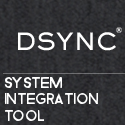
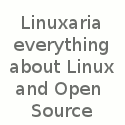
Leave a Reply