Original Article by by Charles E. Craig, Jr., published on http://www.renewablepcs.com/
In Linux, there are so many choices, and this includes the desktop environments and window managers. Four of the most popular desktop environments in Linux are GNOME, KDE, XFCE, and LXDE. All four offer sophisticated point-and-click graphical user interfaces (GUI) which are on par with the desktop environments found in Windows and Mac OS X.
When you ask different people which of these four is best, you will likely get many different answers. So which is the best between GNOME, KDE, XFCE, and LXDE?
Well….. it is largely a matter of opinion, and the capabilities of your computer hardware can also be important in deciding. For example, users with older computers will be better served to choose XFCE or especially LXDE, while users with newer hardware can get more desktop effects by choosing GNOME or KDE. My recommendation would be to try all four of these desktop environments and decide for yourself which one works best for you. GNOME, KDE, XFCE, and LXDE are all excellent and to varying degrees each can be customized in a number of ways. My personal favorite is GNOME 2.x which is slowly being replaced by GNOME 3, though (very fortunately) GNOME 2.x is still being kept alive in Linux Mint and some other distros. Of the most recent desktop environments, my favorite is the newly-released XFCE 4.8.
GNOME [1] – Currently, GNOME (GNU Network Object Model Environment) is in the process of transitioning from version 2.x (which is still used by a large number of distros that offer GNOME) to version 3, which was recently released. Beginning with Ubuntu 11.04, there is also the Unity shell that runs on top of GNOME 2.x. So basically, GNOME at the moment finds itself in three major manifestations: the old GNOME 2.x, the new GNOME 3, and Unity. Both GNOME 3 and Unity (in my opinion) are moves toward more aesthetically pleasing, yet in some ways more cumbersome desktops. While this is my opinion, GNOME 3 and Unity are nice overall and should appeal to many people. It should be mentioned that GNOME has a wealth of applications which are designed for its desktop, but they can also be used in the other desktop environments as well; click here to see a list of them [2]. Linux Mint, Ubuntu, Fedora, and CentOS are major Linux distos which use GNOME in their main editions. Following are descriptions of GNOME 2.x, GNOME 3, and Unity:
Now in the process of becoming the “old school” GNOME, 2.x has dual taskbars, known as “panels.” One panel is located at the top of the screen in the form of a menu bar and an additional panel is found at the bottom of the screen. Because of this, some people would say that GNOME 2.x more closely resembles the Mac OS X operating system in appearance than it does Microsoft Windows. While this may be true in its default settings, GNOME 2.x can be configured to more closely resemble Windows. Regarding system resource usage, GNOME 2.x requires less RAM but more CPU than GNOME 3, and less RAM and CPU than Unity or KDE but more than XFCE or LXDE. GNOME 2.x has a menu at the left of the menu bar (top panel) which is very simple and easy to use, and unfortunately, this extremely nice menu does not exist in either GNOME 3 or Unity. GNOME 2.x is still my favorite desktop and it pains me to see it potentially fade into the sunset. It is my personal hope that it will be kept alive and/or forked. So far Linux Mint has succeeded in keeping GNOME 2.x alive.
| Required RAM | 384 MB |
| Required CPU | 800 MHz |
The newly released GNOME 3 is a drastic change from the “classic” GNOME 2.x. While GNOME 3 is fairly intuitive, for someone who is accustomed to GNOME 2.x, or any other desktop environment for that matter, there will be a considerable amount of adjustment. In GNOME 3, there is only one panel located at the top of the desktop, and there is no longer a traditional menu. To open programs, users click on “Activities” found on the left side of the panel, which then gives the options of a program launcher that appears on the left side of the desktop, an “Applications” option found on the upper left part of the desktop (which is the closest thing to a menu), or they can search for programs using the search box on the upper right of the desktop. Additionally, when clicking on “Activities,” a desktop switcher appears on the right side of the desktop. Another change involves the buttons on the windows; in GNOME 2.x, and practically every other desktop environment or window manager, there are at least three buttons found at the top of each window: one to exit the window, one to maximize the window, and one to minimize the window. However, in GNOME 3, there is only one button which is used to exit the window, which really takes some getting used to. Overall though, GNOME 3 is a very simple, clean, and visually pleasing desktop, but it is also quite cumbersome.
| Required RAM | 768 MB |
| Required CPU | 400 MHz |
Originally designed by Canonical for use on netbooks, Unity is now the default desktop in Ubuntu 11.04, but there is still the option to run the “Classic” GNOME 2.x desktop environment which requires less system resources and has more flexibility than Unity. Also, Unity requires more system resources than GNOME 3 or KDE, not to mention all of the other popular Linux desktop environments. In Unity, there is one panel and it is always at the top of the desktop. Additionally, there is a dock-like program launcher which is always on the left side of the desktop. In appearance, Unity very much resembles a Mac OS X desktop where the dock has been positioned on the left side. One issue I personally have with Unity is that it does not have a “traditional” menu like GNOME 2.x, though users can right-click on the “Applications” icon found on the program launcher to find something that resembles a menu. Another way to access programs in Unity is by clicking on the Ubuntu symbol found on the left side of the panel; this opens up a box where users can type in the name of desired programs to open them. Unity in my opinion seems less cumbersome than GNOME 3 in some respects, but it still feels awkward at times. Despite this, Unity, like GNOME 3 is very simple, clean, and visually pleasing.
to see a larger screenshot of the Unity desktop in Ubuntu 11.04.
| Required RAM | 1 GB |
| Required CPU | 1 GHz |
KDE [6] – In many ways, KDE (K Desktop Environment) is very similar in appearance to Microsoft Windows and Windows users will likely feel very much at home when using KDE. Just like in Windows, users access the KDE menu by clicking on the the left side of the panel. By default, KDE has a single menu bar at the bottom of the screen, however this may be changed by the user. With its Plasma Workspaces, KDE is arguably the most visually pleasing of all the Linux desktops. While KDE is more polished in appearance and has more point-and-click options and “eye candy” than GNOME 2.x, XFCE, or LXDE, it is also more resource-hungry. On the other hand, KDE requires less system resources than Ubuntu’s Unity and less RAM than GNOME 3. Like GNOME, KDE includes a large number of applications which are designed to be used in its desktop, many of which have a name that begins with the letter “K.” For example, Konqueror is the default web browser and file manager, and KStars is a desktop planetarium. Also like the GNOME applications, the KDE applications can be used in other desktop environments. You can click here to see a list of KDE applications [7]. OpenSUSE, PCLinuxOS, and Mandriva are some major Linux distros running KDE in their main editions. Kubuntu is the KDE version of Ubuntu. With all of this being said, KDE is an excellent desktop environment that is definitely worth consideration.
to see a larger screenshot of KDE 4.6 in OpenSUSE 11.4.
| Required RAM | 615 MB |
| Required CPU | 1 GHz |
http://itmanagement.earthweb.com/osrc/article.php/3930006/GNOME-vs-KDE-The-Latest-Round.htm [8]
XFCE [9] – Less resource-hungry than GNOME or KDE, XFCE is a great choice for older computers and it is still a full-fledged desktop environment that offers a great deal to the user. In my opinion, XFCE provides a nice balance between functionality and conservation of system resources, while still having a beautiful desktop. In its default appearance, the newly-released XFCE 4.8 very much resembles Mac OS X with its dock-like panel found at the bottom of the desktop. Users can drag their favorite applications from the menu (found on the left side of the upper panel) and place them on the bottom dock/panel in a similar manner as can be done in Mac OS X. Just like GNOME 2.x and KDE, XFCE may easily be customized to more closely resemble Windows, or to be configured otherwise as desired. Xubuntu is the XFCE version of Ubuntu, and Linux Mint offers an excellent community edition with XFCE. Many other Linux distros offer XFCE versions as well. For those, such as myself, who like the GNOME 2.x desktop and are not completely satisfied with the changes in GNOME 3 or Unity, XFCE 4.8 could be a great fit.
to see a larger screenshot of XFCE 4.8 in Xubuntu 11.04.
| Required RAM | 192 MB |
| Required CPU | 300 MHz |
LXDE [11] – Of the four major Linux desktop environments, LXDE (Lightweight X11 Desktop Environment) is the least resource-hungry, which makes it an outstanding choice for older computers, and it will run extremely fast on newer computers. Even with its super-efficiency, LXDE is still a nice and feature-rich desktop environment that has menus which are simple and straightforward and very easy to navigate. In its default appearance LXDE resembles older versions Windows (such as Windows 98 or 2000), with a single panel at the bottom of the desktop and a menu found on the left side of that panel, but like GNOME 2.x, KDE, and XFCE, it can be customized in a variety of ways. Lubuntu (the LXDE version of Ubuntu), Peppermint OS, and Knoppix are popular distros which have LXDE as their default desktop environment. Many other Linux distros offer LXDE versions as well.
to see a larger screenshot of LXDE in Lubuntu 11.04.
| Required RAM | 128 MB |
| Required CPU | 266 MHz |
GNOME, KDE, XFCE, and LXDE are complete desktop environments, each of which come with their own programs and applications, menus, icons, a file manager, and a window manager. Window managers are, as the term suggests, simply used to manage the opening and closing of programs in a graphical, point-and-click windowed desktop. Window managers can be used as a component of a desktop environment, or they can run on their own. Some examples of popular X11 window managers are Fluxbox [13], OpenBox [14], Enlightenment [15], IceWM [16], and JWM [17] which to varying degrees are less resource-hungry than GNOME, KDE, XFCE, and even LXDE and are great for extremely old computers.
| Desktop Environment / Window Manager | RAM used |
% CPU used |
Type |
| KDE 4.6 | 363 MB | 4 % | desktop environment |
| *** Unity | 271 MB | 14% | desktop environment (shell) |
| *** GNOME 3 | 193 MB | 10% | desktop environment |
| GNOME 2.x | 191 MB | 1 % | desktop environment |
| XFCE 4.8 | 144 MB | 10 % | desktop environment |
| LXDE | 85 MB | 10 % | desktop environment |
| IceWM | 85 MB | 2 % | window manager |
| Enlightenment (E17 Standard) | 72 MB | 1 % | window manager |
| Fluxbox | 69 MB | 1 % | window manager |
| OpenBox | 60 MB | 1 % | window manager |
| JWM | 58 MB | 1 % | window manager |
Regarding the desktop environments, I was surprised that the “lighter-weight” XFCE and LXDE consumed more of the CPU while at idle than KDE or GNOME 2.x. As far as the window managers, it was interesting that their performances were very close to each other, with IceWM consuming the most RAM and CPU, and JWM consuming the least RAM and CPU. It was no surprise to me that all of the window managers used less RAM and CPU than any of the desktop environments, with the exception of IceWM which used slightly more CPU than GNOME 2.x. Finally, it should be mentioned that this was simply a test I completed out of simple curiosity, and while the results are interesting, it is probably best for you to use the recommended system requirements for each desktop environment as a guide when deciding which one is best for your computer.
*** So far, I have not been able to run GNOME 3 or Unity in VirtualBox on my system, even when I increased the allocated amounts of RAM and video memory to their maximums. So instead, I used live CDs to run Unity in Ubuntu 11.04, and GNOME 3 in Fedora 15.
One great feature of Linux is that programs / applications that are made to run in any one of these desktop environments will normally work in the others. For example, GNOME Games can also run in KDE, XFCE, or LXDE while KDE Games can likewise run in GNOME, XFCE, and LXDE. It should also be mentioned that many major Linux distros offer versions in multiple desktop environments, which includes all four of the desktop environments described above, and it is even possible to have any combination of GNOME, KDE, XFCE, and LXDE installed simultaneously on your Linux system. However, when installing multiple Linux desktop environments on the same computer, it is important to know that there will be may redundancies between similar applications (system tools, games, etc.) found within each desktop environment. Another outstanding feature of Linux desktop environments is their flexibility, which gives users the ability to
customize a desktop environment to make it look quite unique, or to imitate the look of other operating systems such as Windows and Mac OS X. Click here to see a larger screenshot of the GNOME 2.x desktop in Linux Mint 9, which has been customized to resemble Mac OS X, using Docky. Like other software in Linux Mint, Docky can be downloaded and installed from the Software Manager. The default desktop in Dreamlinux looks much like Mac OS X, and Zorin OS has a nice feature called “Look Changer” which allows users to choose the normal GNOME desktop, or from desktops very similar to either Windows 7 or XP. Click here to see a larger screenshot of Zorin OS in the Windows XP mode, but without the legion of viruses. Click here to see more examples of customized Linux desktops [18]. Below are links to websites which offer a wide variety of eye candy for the GNOME, KDE, and XFCE desktops:
http://KDE-Look.org/ [20]
http://XFCE-Look.org/ [21]Click here to learn more about the differences between the various Linux desktop environments in an article by linuxreviews.org [22]. Wikipedia also provides an excellent comparison of the various desktop environments in an article entitled “Comparison of X Window System Desktop Environments” [23]. Another great resource is the Windows Managers for X website [24].
15. ^ Enlightenment. http://www.enlightenment.org/.
19. ^ GNOME-Look. http://gnome-look.org/.








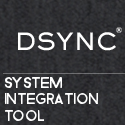
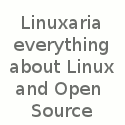
Only the X is capitalized in Xfce‘s name.
Hello, you can try all these desktops with only one OS named <a href="http://www.clapico.com/2011/08/05/hybryde-eldorados/"" title=" Hybryde"
Very thorough and much better than the little summary I wrote! I appreciate the thoughtfulness you put into this and the screenshots to show us what they look like! Nicely done!
e17 is a full-featured DE, not a window manager, so your comparison table is not really well-thought.
That said, you [b]don’t[/b] mention which window managers are used with the particular desktop environments. What about compiz? What about GNOME+OpenBox, for example? I am pretty sure the whole “what eats most resources?” question is pointless. OK, except for KDE, probably.
Gnome 2.x is actually usable;
Gnome 3 is completely unusable – but, hey, at least it’s just slightly better than Unity;
Unity is useless. Awful UI concept. I’d switch to Windows before using this, if Unity was my only Ubuntu option;
KDE is great – once you turn off all ‘Desktop Effects’ so it stops crashing every time you do anything, and turn off Strigi file indexing (which has a memory leak big enough to drive a giant Terex truck through);
Xfce would be better if it would actually let you delete files, and if it would let you unmount USB sticks without needing to log out and log back in (it’s badly broken in some ways);
LXDE looks nice – but I’ve never used it.
Very nicely written article. I’m waiting for LXDE to be officially released as a Ubuntu variant. Currently using Ubuntu 10.04LTS
Where exactly did you get the system requirements from? I am running KDE 4.7 on a legacy box with 512MB RAM, 800MHz CPU and an on-board i915 series Intel GPU, and it runs quite smooth, even with the default desktop effects enabled. When I say default, I mean the ones that are set when you do a clean install.
I am comparing this with a laptop with has an i7, 6GB of RAM and 2GB of GPU. There of course is a notable performance difference, and I can get stuff like the blur effect working (which is not a KDE issue actually, i915 doesn’t support pixel shader, hence, no blur), but I still wont rule out the fact that my legacy system runs KDE surprisingly smooth.
Oh and Konqueror isn’t the default browser. On Kubuntu, I got reKonq. I did not even get Konqueror installed initially, and I still don’t have it.
I just saw the link below the system requirements box, and I must say, the values quoted aren’t completely correct.
LXDE – The best
& as for the cpu consumption
just open lxtask & change update interval from 1sec to 2 or more
the Cpu usage goes down from 10% to 1%
& Lxde uses 20% less from what you found out,
as well as IceWM Enlightenment (E17 Standard) Fluxbox OpenBox JWMoxx
used a lot lower.
May be VirtualBox is the reason??
i have been using e17 on top my kubuntu and loving it, it far better then lxde and xfce in my opinion very fast and stable, highly customizeable, asthetically pleasing and you can compiz effect with ecomorph!
Charles, Thank you for a very good article. Answered allot of my questions. The chart is what I have been looking for. I just deleted Unity and installed Ubuntu 10 again. Unity just got on my nerves. Have Mint running on another PC and it just works. Thanks again!
I am also a Gnome2 fan. I don’t like Unity (looks optimized for touchscreens) and haven’t tried Gnome3 yet but from what I’ve seen they are similar in usability terms.
Considering the popularity if Gnome2, I am pretty sure that when Unity will be the default desktop in Ubuntu and Gnome2 is removed, a new Ubuntu based distro will pop up having Gnome2 as the default desktop.
Not a bad comparison, but there are a few things I wanted to note. First, Windows does not by default show the CPU usage of all processes nor cached RAM, only what is being actively used. In other words, you can’t simply trust the numbers from the task manager.
Also, KDE is interesting in that it is a compilation of software; far more than just a DE. If you actually examine a Gnome-based DE, you’ll find that even with lighter alternatives such as Epiphany as the web browser, RAM gets used much faster than it does with the KDE apps. Since KDE itself provides much of the functionality used by Dolphin, ReKonq, Kate, and other apps, it is amazing how small their footprint becomes.
For example, on my KDE desktop, Dolphin and Nautilus are surprisingly close in memory usage, but Dolphin comes in around 30% less shared memory, and looks a lot better.
Oh, and I love XFCE too, and I don’t have any of the problems AC mentioned on either KDE or XFCE.
I like Xfce, and I can delete files and unmount filesystems. Never cared much for Gnome. Used to be a die-hard KDE fan but the interface has gotten too busy for my taste. I like LXDE as well. I don’t really care about “eye candy” as I don’t just sit around staring at my desktop to “oooh and ahhh” . I look at my applications which is where my resources are better served.
Haven’t seen an article with this many errors in a while…
The probable reason why your Unity and GNOME 3.x environments don’t work in virtual machines is both of those environments ‘require 3D graphics acceleration’ to work. Unity and GNOME 3 are supposed to fall back to environments which require only 2D graphics cards, but the fall-back mechanisms are one of the things which are still in beta.
If your machine/graphics card doesn’t support desktop effects in GNOME 2.x or KDE, it will not work with the present implementations of either Unity or GNOME 3 (circa end of July 2011).
Bored @ Work so converted this data for us more graphical people. Not where I thought Unity would be. I thought it was supposed to be lightweight for netbooks etc….
Well presented and researched. This will help as I decide my definite alternative to gnome 3 and unity. I used both for 1 month each and I find those both junk! Notice I am only speaking for myself. Singular, not plural. Thanks.
Nice round-up, but misses something important.
Many (most?) of us ex-Windows users are wedded to the idea of files and shortcuts/launchers on the desktop – just like having objects on your physical desk the metaphor works well – which of the above allow or disallow such a thing? Could you add this to each section please?
System Resources?
Having recently changed my home system from Mint 9 (Gnome) to Debian Testing Xfce, after setting up the programs and panels the way I wanted them, I get the following results on my system monitor after booting::
CPU 0%
RAM 92 Mb
I can easily understand the 144 Mb of RAM the writer’s monitor gave for Xubuntu, but the 10% for CPU is surprising.
b
Yes, the 10% sound a bit weird, perhaps some daemon still starting ?
A top probably would have been useful…
And a thing I’ve noticed too is that XFCE with Debian uses less RAM than Xubuntu…
This is really well done, I will definitely pass it on to others.
I use KDE, XCFE and E17 at home and at our Lug meetings we hold installfests twice a year.
We let people test drive GNOME and KDE and let them tell us which to install while XCFE gets put in by default on old hardware.
Weve kept track the past 4 years and Its about 68% in favor for KDE and its resemblance to Windows paradigms is the main reason.
Without skinning the OS, it still looks familiar (bottom taskbar, fonts look and feel,etc) to make the switch easier.
This is an extremely insightful and useful article. Please consider doing another one with the newer versions of the mentioned desktops, including MATE and Cinnamon which are gaining popularity.