Post made on Quora by Joshua Levy, for more answer and tips check the original link.
Here is a selection of command-line tips that I’ve found useful when working on Linux. The emphasis is on somewhat less-known techniques that are generally important or useful to technical users. It’s a bit long, and users certainly don’t need to know all of them, but I’ve done my best to review that each item is worth reading in terms of projected time savings, if you use Linux heavily.
To get more information on a command mentioned, first try “man <command name>”. In some cases, you must install a package for this to work — try aptitude or yum. If that fails, Google it.
Basics
- Learn basic bash. Actually, read the whole bash man page; it’s pretty easy to follow and not that long. Alternate shells can be nice, but bash is powerful and always available (learning mainly zsh or tcsh restricts you in many situations).
- Learn vim. There’s really no competition for random Linux editing (even if you use Emacs or Eclipse most of the time).
- Know ssh, and the basics of passwordless authentication, via ssh-agent, ssh-add, etc.
- Be familiar with bash job management: &, Ctrl-Z, Ctrl-C, jobs, fg, bg, kill, etc.
- Basic file management: ls and ls -l (in particular, learn what every column in “ls -l” means), less, head, tail and tail -f, ln and ln -s (learn the differences and advantages of hard versus soft links), chown, chmod, du (for a quick summary of disk usage: du -sk *), df, mount.
- Basic network management: ip or ifconfig, dig.
- Know regular expressions well, and the various flags to grep/egrep. The -o, -A, and -B options are worth knowing.
- Learn to use aptitude or yum (depending on distro) to find and install packages.
Everyday use
- In bash, use Ctrl-R to search through command history.
- In bash, use Ctrl-W to kill the last word, and Ctrl-U to kill the line. See man readline for default keybindings in bash. There are a lot. For example Alt-. cycles through prevous arguments, and Alt-* expands a glob.
- To go back to the previous working directory: cd –
- Use xargs (or parallel). It’s very powerful. Note you can control how many items execute per line (-L) as well as parallelism (-P). If you’re not sure if it’ll do the right thing, use xargs echo first. Also, -I{} is handy. Examples:
find . -name \*.py | xargs grep some_function
cat hosts | xargs -I{} ssh root@{} hostname
- pstree -p is a helpful display of the process tree.
- Use pgrep and pkill to find or signal processes by name (-f is helpful).
- Know the various signals you can send processes. For example, to suspend a process, use kill -STOP [pid]. For the full list, see man 7 signal
- Use nohup or disown if you want a background process to keep running forever.
- Check what processes are listening via netstat -lntp. See also lsof.
- In bash scripts, use set -x for debugging output. Use set -e to abort on errors. Consider using set -o pipefail as well, to be strict about errors (though this topic is a bit subtle). For more involved scripts, also use trap.
- In bash scripts, subshells (written with parentheses) are convenient ways to group commands. A common example is to temporarily move to a different working directory, e.g.
# do something in current dir
(cd /some/other/dir; other-command)
# continue in original dir
- In bash, note there are lots of kinds of variable expansion. Checking a variable exists: ${name:?error message}. For example, if a bash script requires a single argument, just write input_file=${1:?usage: $0 input_file}. Arithmetic expansion: i=$(( (i + 1) % 5 )). Sequences: {1..10}. Trimming of strings: ${var%suffix} and ${var#prefix}. For example if var=foo.pdf, then echo ${var%.pdf}.txt prints “foo.txt”.
- The output of a command can be treated like a file via <(some command). For example, compare local /etc/hosts with a remote one: diff /etc/hosts <(ssh somehost cat /etc/hosts)
- Know about “here documents” in bash, as in cat <<EOF ….
- In bash, redirect both standard output and standard error via: some-command >logfile 2>&1. Often, to ensure a command does not leave an open file handle to standard input, tying it to the terminal you are in, it is also good practice to add “</dev/null”.
- Use man ascii for a good ASCII table, with hex and decimal values.
- On remote ssh sessions, use screen or dtach to save your session, in case it is interrupted.
- For web debugging, curl and curl -I are handy, and/or their wget equivalents.
- To convert HTML to text: lynx -dump -stdin
- If you must handle XML, xmlstarlet is good.
- For Amazon S3, s3cmd is convenient (albeit immature, with occasional misfeatures).
- In ssh, knowing how to port tunnel with -L or -D (and occasionally -R) is useful, e.g. to access web sites from a remote server.
- It can be useful to make a few optimizations to your ssh configuration; for example, this .ssh/config contains settings to avoid dropped connections in certain network environments, not require confirmation connecting to new hosts, forward authentication, and use compression (which is helpful with scp over low-bandwidth connections):
TCPKeepAlive=yes
ServerAliveInterval=15
ServerAliveCountMax=6
StrictHostKeyChecking=no
Compression=yes
ForwardAgent=yes
- If you are halfway through typing a command but change your mind, hit Alt-# to add a # at the beginning and enter it as a comment (or use Ctrl-A, #, enter). You can then return to it later via command history.
Data processing
- Know about sort and uniq (including uniq’s -u and -d options).
- Know about cut, paste, and join to manipulate text files. Many people use cut but forget about join.
- It is remarkably helpful sometimes that you can do set intersection, union, and difference of text files via sort/uniq. Suppose a and b are text files that are already uniqued. This is fast, and works on files of arbitrary size, up to many gigabytes. (Sort is not limited by memory, though you may need to use the -T option if /tmp is on a small root partition.)
cat a b | sort | uniq > c # c is a union b
cat a b | sort | uniq -d > c # c is a intersect b
cat a b b | sort | uniq -u > c # c is set difference a – b
- Know that locale affects a lot of command line tools, including sorting order and performance. Most Linux installations will set LANG or other locale variables to a local setting like US English. This can make sort or other commands run many times slower. (Note that even if you use UTF-8 text, you can safely sort by ASCII order for many purposes.) To disable slow i18n routines and use traditional byte-based sort order, use export LC_ALL=C (in fact, consider putting this in your .bashrc).
- Know basic awk for simple data munging. For example, summing all numbers in the third column of a text file: awk ‘{ x += $3 } END { print x }’. This is probably 3X faster and 3X shorter than equivalent Python.
- Use shuf to shuffle or select random lines from a file.
- Know sort’s options. Know how keys work (-t and -k). In particular, watch out that you need to write -k1,1 to sort by only the first field; -k1 means sort according to the whole line.
- Stable sort (sort -s) can be useful. For example, to sort first by field 2, then secondarily by field 1, you can use sort -k1,1 | sort -s -k2,2
- If you ever need to write a tab literal in a command line in bash (e.g. for the -t argument to sort), press Ctrl-V <tab>.
- For binary files, use hd for simple hex dumps and bvi for binary editing.
- Also for binary files, strings (plus grep, etc.) lets you find bits of text.
- To convert text encodings, try iconv. Or uconv for more advanced use (it supports some advanced Unicode things, such as transforms for normalization, accent removal, etc.).
- To split files into pieces, see split (to split by size) and csplit (to split by a pattern).
System debugging
- To know disk/cpu/network status, use iostat, netstat, top (or the better htop), and (especially) dstat. Good for getting a quick idea of what’s happening on a system.
- To know memory status, run and understand the output of free and vmstat. In particular, be aware the “cached” value is memory held by the Linux kernel as file cache, so effectively counts toward the “free” value.
- Java system debugging is different kettle of fish, but a simple trick on Sun’s and some other JVMs is that you can run kill -3 <pid> and a full stack trace and heap summary (including generational garbage collection details, which can be highly informative) will be dumped to stderr/logs.
- Use mtr as a better traceroute, to identify network issues.
- To find which socket or process is using bandwidth, try iftop or nethogs.
- The ab tool (comes with Apache) is helpful for quick-and-dirty checking of web server performance.
- For more serious network debugging, wireshark or tshark.
- Know strace, and that you can strace a running process (with -p). This can be helpful if a program is failing, hanging, or crashing, and you don’t know why.
- Know about ldd to check shared libraries etc.
- Know how to connect to a running process with gdb and get its stack traces.
- Use /proc. It’s amazingly helpful sometimes when debugging live problems. Examples: /proc/cpuinfo, /proc/xxx/cwd, /proc/xxx/exe, /proc/xxx/fd/, /proc/xxx/smaps.
- When debugging why something went wrong in the past, sar can be very helpful. It shows historic statistics on CPU, memory, network, etc.
- Use dmesg whenever something’s acting really funny (it could be hardware or driver issues).

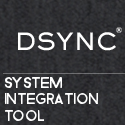
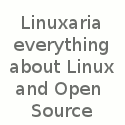
Some more tips for you… most commands in linux stand on their own and do not require cat. For example your examples above using cat, sort, and uniq could have been greatly simplified and used less overhead (especially if larger files are used).
Example:
[user@host ~ ]$ echo 1234 > a
[user@host ~ ]$ echo 5678 > b
[user@host ~ ]$ sort a b
1234
5678
[user@host ~ ]$ cat a b |sort
1234
5678
As you can see above the command yielded the same results without cat!
This is a VERY common misuse of cat though, in fact it is so common there are websites devoted to this (Example: http://www.partmaps.org/era/unix/award.html).
Also, you touch on ssh usage and mention tunneling but there are also other great usages of ssh. You can use ssh to mount a remote filesystem that is not exported by the remote server using sshfs. You can transfer files using ssh (ad not just by scp).
Mounting a filesystem (requires fuse and fuse-ssh):
[user@host ~ ]$ mkdir ./remote_fs
[user@host ~ ]$ sshfs example.com:/stuff ./remote_fs
Transfering files:
[user@host ~ ]$ tar zcvf – ./my-dir | ssh remotehost.com “cat > /backup/mydir.tar.gz”
or
[user@host ~ ]$ tar cvf – ./my-dir | ssh remotehost.com tar xvf –
You can even use flags to make rsync use ssh so that the transfer is encrypted.
[user@host ~ ]$ rsync -azve ssh ./my-dir remotehost.com:/home/use/
For the curious, all flags can be explained as mentioned by the author of this artical using ‘man ‘.
Enjoy!
i disagree with the misuse of cat argument. very often i want to change a command to add more steps at the beginning of the pipeline.
if i write ‘sort -rn -k1,1 files | uniq …’
and then later want to change that to ‘grep ‘foo’ files | sort -rn -k1,1 | uniq …’ it’s a lot more typing that starting out with ‘cat files | sort …’ and then later just add the extra processing steps: ‘cat files | grep … | sort … | etc…’
if i write the command into a script then i’d remove the cat, but while woring on thecommandline interactively it helps reduce type errors and speeds up the work a lot.
greetings, eMBee.
Thanks,
It is true you never stop learning. Good hints collection, I’ll keep it handy.
You suggest to use vim for “random editing” as vim is the dominant linux editor. Note however, due to a historical oddity, the default bindings you describe for command history editing are those for emacs. Most people are probably better off adding a “set -o vi” to their ~/.bashrc and then they can use familiar vim commands for history searching and editing. Likewise, add a “set editing-mode vi” to their ~/.inputrc and then all readline based apps with use vi editing.
I did learn Bash then I regret. Bash specific commands are on every scripts I wrote, then I found out that some distro default is Dash. I have to rewrite my scripts for Dash, which can also run on Bash.
If I was a Windows user investigating linux, this article would immediately turn me right off linux. This stuff is not required for the ‘average user’ but for linux power users, and should be so titled.
Petrus, just because the distribution default is not bash does not mean that your scripts cannot use bash.
Make sure you have “#!/bin/bash” as the first line of your bash scripts, make them executable (chmod a+x …), and pop them in a directory that’s in your PATH (usually $HOME/bin or maybe /usr/local/bin). Then, when you run them, the system will use bash for you.